Apple Magic Keyboard review: Blurring the line between iPad and MacBook
This best-in-class keyboard is going to cost you.
I screwed up. A while back, while I was filming a gag for our iPad Pro review, my work laptop — which I haphazardly propped on the arm of my couch — slid off and took a nose-dive onto the corner of my coffee table. So long, Retina display. Since then, I’ve spent most of my days plugging away on a desktop PC, but it wasn’t long until the urge to work on a couch, or in a chair, or literally anywhere that wasn’t my Ikea desk began to consume me. Thankfully, the Magic Keyboard showed up just as my mania was hitting its peak.
With my MacBook screen totally borked, I spent the last few days writing this review on the 12.9-inch iPad Pro and Apple’s new keyboard, because I demand the ability to write anywhere I damn well please. (Well, within the confines of my apartment, anyway.) More importantly, the Magic Keyboard and its trackpad are further evidence of a shift in Apple’s tablet strategy that started to take shape with iPadOS, making the line between iPads and full-blown Macs thinner than ever. The Magic Keyboard might not be my ideal solution, and it’s pricey compared to some of the third-party options. But its technical elegance and the fact it draws inspiration from Apple’s much-improved MacBook keyboards, make this the best all-around option for being productive on your iPad Pro.

The basics
Apple’s Magic Keyboard is a $299 (11-inch) or $349 (12.9-inch) case that magnetically attaches to your iPad Pro. Once connected, the iPad “hovers” above the keyboard, and you can pivot the tablet between 90 degrees (standing upright) and 130 (angled slightly up at your face.)
The Magic Keyboard feeds power and data to the iPad through its rear smart connector, and that’s important to note for a few reasons. First, it means you never have to charge this thing, though you can charge the iPad through the Magic Keyboard’s USB-C connection, leaving the tablet’s port free for plugging in other accessories. (In my experience, charging through the case’s USB-C port is nearly as fast as using the one built into the tablet despite using pogo pins for power transfer.) Second, the direct connection to the iPad means you don’t need to worry about charging the Magic Keyboard separately or pairing it via Bluetooth as you would with rival products, like those by Logitech or Brydge.
I appreciate the fact that you can charge the iPad from the Magic Keyboard’s USB-C port, but it’s worth noting you can’t use it for anything else. (I asked an Apple spokesperson to clarify how fast an iPad could move data through the Smart Connector to see if there’s some technical limitation here, but they declined to comment.)
Apple has ventured into this territory before with its Smart Keyboard Folio ($179), which the company has been dutifully churning out since the very first iPad Pro. It’s still on sale and I suspect it’ll be around for a while, but I was never a huge fan. Its keys feel gummier because they are sealed behind a single sheet of fabric.
On the other hand, you can fold the Smart Keyboard back to sit flush with the iPad’s back, so you can more easily doodle on-screen with an Apple Pencil or watch movies while holding the tablet in bed. You can’t do that with the Magic Keyboard, but it’s easy enough to pull it off and put it back when you’re done touching that screen.

What it is
It’s surprisingly sturdy
The Magic Keyboard’s magnets do a great job holding onto the iPad, and there’s enough tension in the hinge to make the whole package feel solid no matter how the tablet is positioned. Granted, the whole thing is a little top-heavy (more on that a little later), but Apple gets credit for giving the iPad Pro a reliable foundation.
It’s an excellent keyboard
Apple rightfully caught flak for years because of its Butterfly keyboards. When they debuted in the 2016 MacBook Pro, people hated the barely-there key travel and how prone the keys were to phantom presses -- a common problem caused by debris finding its way under the keycaps. I bought one of those MacBook Pros, and I regretted it the very first time I worked through lunch. Thankfully, things have changed.
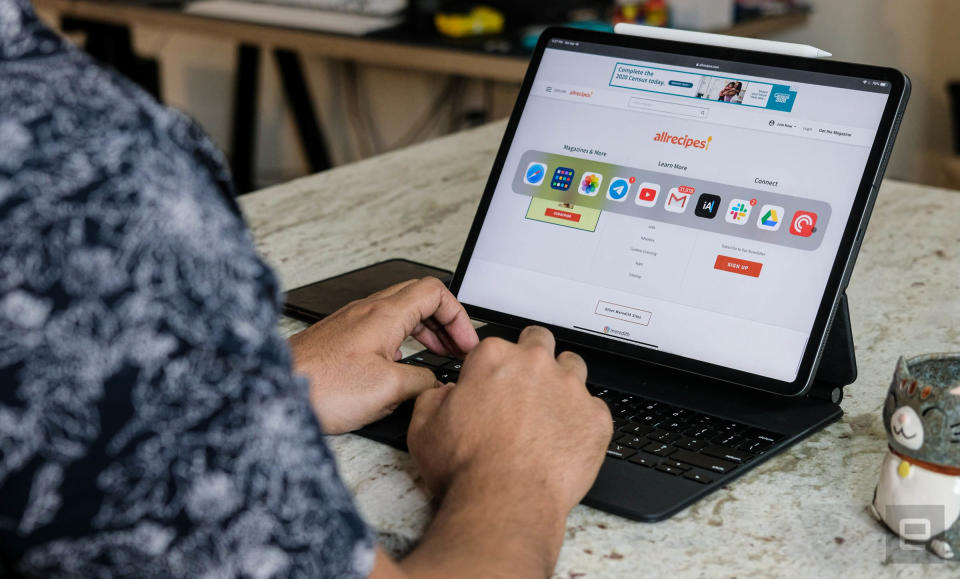
Apple says this version of the Magic Keyboard uses the same scissor-switch configuration that you’d find in more recent MacBook Pros and the most recent MacBook Air. I’ve never tested one of those so I can’t draw any direct comparisons (our editor-in-chief Dana is a fan), but this keyboard feels dramatically better than Apple’s Butterfly-era laptops. The keys offer a full 1mm of travel and respond with satisfying yet subdued thumps even when you’re typing at full speed. That might not seem like a huge deal, but if you’ve ever heard the din of someone jamming out a paper on a MacBook Pro, you’ll know that the Magic Keyboard’s (relative) silence is golden. Even better, the keys are backlit, so writing into the wee hours of the morning was a cinch — the keys adjust their brightness based on ambient light, though you can set it manually if you feel like it.
I’ve found the layout spacious enough to touch type without accidentally mashing nearby keys. The whole thing is just slightly narrower than the keyboard on a 13-inch MacBook Pro, which means the learning curve for current Apple laptop users is essentially nil. The only change I found mildly annoying was that the Magic Keyboard uses four super-slim arrow keys like the MacBook Air, rather than two thin up and down keys and two full-size left and right keys. I was initially a bit irked by the lack of a proper escape key, but a quick trip into the iPad’s settings will remedy that — you can remap any of the keyboard’s modifier keys (like Caps Lock, Control or Option) to do the job.

And then there’s the glass trackpad, which is one of the Magic Keyboard’s biggest selling points. I was a little concerned at first because it’s much wider than it is tall, which seems less than ideal for vertical scrolling. The reality wasn’t nearly as grim: It’s totally fine for scrolling, and because it’s plenty wide, multitouch gestures (for swiping through open apps) worked beautifully. More importantly, the trackpad offers precision control for tasks that would’ve felt pretty fiddly on a touchscreen, like plopping the cursor into the middle of a sentence and selecting text to copy. I can’t overstate how much this thing helps the iPad feel like a machine I can get work done on. I wouldn’t have minded a bigger trackpad, but hey — this is still far better than most of the trackpads I’ve used on Windows laptops.
Really, the few problems I’ve run into while using the Magic Keyboard aren’t really Apple’s fault. Certain apps — like Google’s suite of productivity software — haven’t been updated for the new version of iPadOS, so you can’t easily select text in Docs or Gmail. And some apps, like Adobe’s Lightroom, still expect an actual finger-on-screen touch instead of trackpad tap on certain menu items, so you’ll occasionally have to reach up and touch the screen anyway. This should all get sorted out eventually, but expect a few hiccups for the time being.
It’s expensive
The 12.9-inch Magic Keyboard I’ve been testing costs $350, which seems a little outlandish for a glorified keyboard dock. (That’s basically iPhone SE money!) Think about this: You could buy a Magic Trackpad and one of Apple’s Bluetooth keyboards for $230, leaving you with $120 to spend on some kind of fancy case to prop up your iPad.
If you’d prefer not to carry so much gear around, you could nab that same trackpad and one of Logitech’s Bluetooth keyboard cases for the iPad Pro, and still have plenty of cash left for takeout. Yes, the Magic Keyboard is much more elegant. But you could put together a similar setup for less money.
Don’t get me wrong, the Magic Keyboard is fantastic, far better than any other keyboard solution Apple has ever built for its tablets. But it’s also quirky enough that you really, really have to be sold on Apple’s approach to choose this over any number of alternatives.

What it isn’t
It isn’t super-slim
With the Magic Keyboard attached, the 12.9-inch iPad Pro is just a hair thicker than a modern, 13-inch MacBook Pro, and almost exactly as heavy. (For those keeping track, the MBP I mentioned weighs almost exactly three pounds, while the Keyboard-ed iPad Pro comes in at 2.99 pounds.) I wouldn’t call this a dealbreaker, but it’s something to consider if you plan to carry around a laptop and an iPad Pro with a Magic Keyboard.
It isn’t sealed shut
It’s probably clear by now that I’m not a huge fan of Apple’s existing Smart Keyboards for the iPad Pro, but they do have one huge advantage. Rather than leave the key switches exposed, Apple sealed them behind a sheet of fabric that protects them from liquids, bag schmutz or the remnants of your hastily devoured desk-meal. The same can’t be said for the Magic Keyboard, which is at least partially a good thing — that’s why these keys feel so damned nice to type on. Still, there are subtle gaps between the keys and the frame that separates them — and Apple hasn’t responded to questions about water or dust resistance.
So far nothing has squeezed its way into those gaps, but it’s only been a few days, and I’ve definitely gunked up past MacBook keyboards while absentmindedly snacking. My refrigerator is about a foot away from my desk, so here’s hoping the Magic Keyboard survives the next few weeks (or months?) that I’m stuck at home hoovering all the food in sight.

It doesn’t replicate the feel of a laptop
For me, at least, the best thing about working on a laptop is flexibility. Prop it on a table, open it and you’re off to the races. If you’re on a plane and the person in front of you reclines, you can angle the screen toward you and muddle along. And if you’re feeling particularly daring — or lazy, I suppose — you could stretch out on a couch, prop your legs up, push the screen back as far as it goes and plug away.
The Magic Keyboard gets close to that level of flexibility — far closer than Apple has come before — but it’s still not quite there.
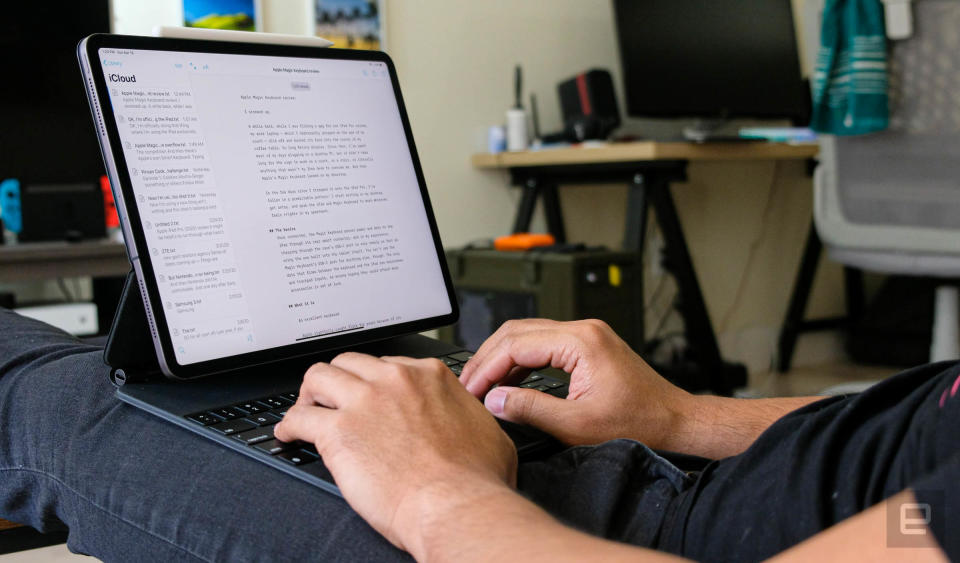
In fairness to Apple, I wrote this review solely with the iPad Pro and the Magic keyboard, mostly while lounging in one of those IKEA chairs with the silly name. (Puh-wang? Poe-ong? Someone help me out here.) I repeat: You can type on the Magic Keyboard while nestled in a chair and not hate life. That’s something I never could’ve done with Apple’s earlier Smart Keyboard; it only props up the iPad in two positions and offers precisely zero room for your wrists to rest on. That meant the iPad tended to wobble a lot in my lap while typing at full speed. The Magic Keyboard is all but immune to that problem.
And yet, I can’t help but want more. Part of the issue here is physics. You can’t angle the iPad too far back with the Magic Keyboard because it’s top-heavy; anything past 130 degrees and the whole thing would just topple over. (MacBook screens, meanwhile, can lean back much farther because they don’t weigh nearly as much as a tablet.) Yes, I can write stories on an iPad Pro in places I couldn’t before thanks to the Magic Keyboard. Because of that limited swivel, though, I still can’t work everywhere I want. I like the Magic Keyboard plenty, but I would’ve loved it if Apple had figured out a way to make it act a little more like a MacBook.
Wrap-up
The iPad Pro is a phenomenal tablet, and with a Magic Keyboard attached, it’s finally starting to feel like a proper computer. Typing on it feels excellent. The trackpad is a star. The whole thing is sturdy, elegant and surprisingly practical. If money is no issue, or if you’re just willing to splurge, the Magic Keyboard is the gold standard of iPad keyboards.
My gripe is that I want just a little bit more from the Magic Keyboard. It’s not quite as physically flexible as I had hoped, and the nerd in me can’t help but wish I could plug accessories into the keyboard’s USB port. These limitations won’t matter to everyone though, and people who just care about getting work done on an iPad needn’t worry — they’ll still find a lot to enjoy here. Apple has already started the work of blurring the line between iPad and laptop, and the Magic Keyboard turns a pricey tablet into a fascinating, functional hybrid. Now I just want to see how much further Apple can take this concept.

